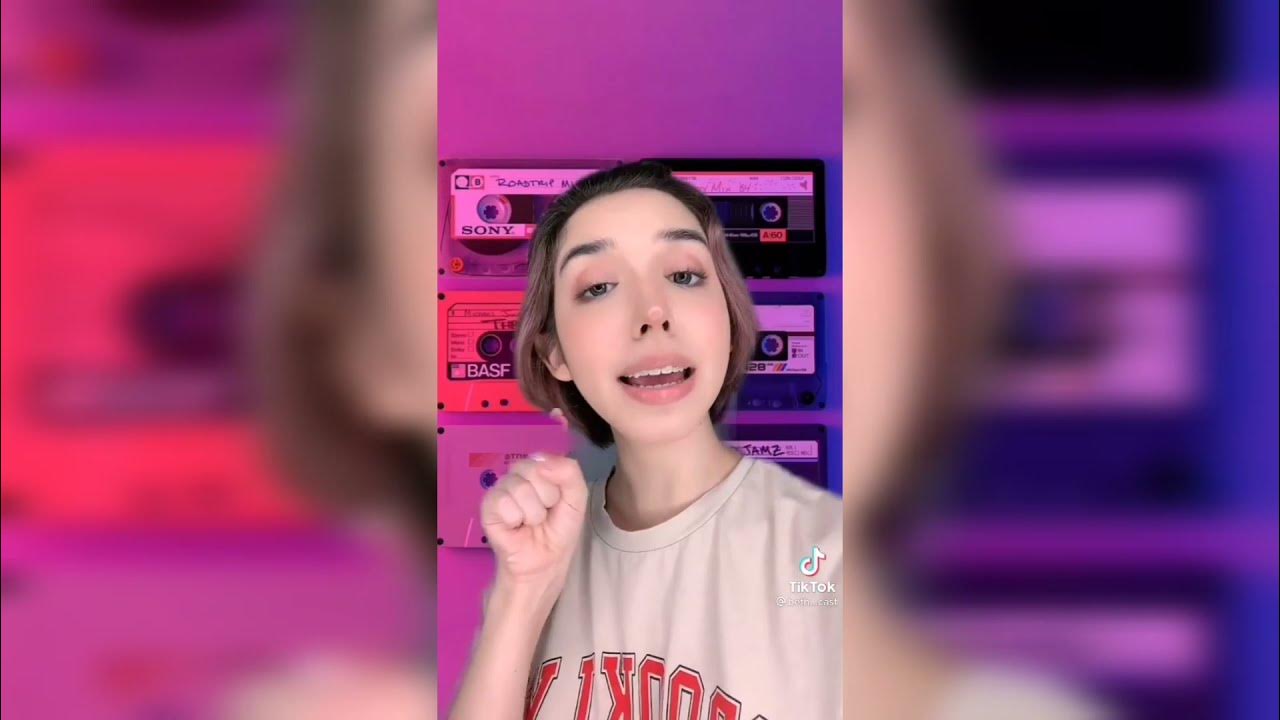As TikTok continues to dominate social media with its short-form videos and creative content, many users find themselves wanting to enjoy their favorite clips on a larger screen. Whether it's watching dance challenges, cooking tutorials, or funny skits, casting TikTok to your TV can elevate your viewing experience. With the right tools and steps, you can easily project your TikTok feed onto your television, making it perfect for sharing with friends and family during gatherings or simply enjoying your favorite content in a more comfortable setting.
The process of casting TikTok to your TV has become increasingly straightforward, thanks to advancements in technology. With smart TVs, streaming devices, and apps that support screen mirroring, you can watch TikTok videos with just a few taps on your smartphone or tablet. Imagine the joy of seeing those captivating dance moves or hilarious moments on a big screen and enjoying them with your loved ones.
This guide will provide you with all the details you need on how to cast TikTok to your TV, addressing common questions and offering step-by-step instructions. Get ready to take your TikTok experience to new heights and discover how easy it is to share your favorite videos in a larger format!
What Devices Can You Use to Cast TikTok to Your TV?
Before diving into the casting process, it’s essential to know which devices are compatible with TikTok and your TV. Here are some popular options:
- Smart TVs (with built-in casting capabilities)
- Streaming devices (like Chromecast, Roku, or Amazon Fire TV Stick)
- Apple TV
- Miracast-enabled devices
How to Cast TikTok to TV Using Chromecast?
Chromecast is a popular device that allows you to stream content from your phone to your TV. Here’s how to cast TikTok using Chromecast:
- Ensure your smartphone and Chromecast device are connected to the same Wi-Fi network.
- Open the TikTok app on your smartphone.
- Tap on the video you want to cast.
- Click on the "Share" icon (the arrow pointing right).
- Choose "Cast" or "Google Cast" from the options.
- Select your Chromecast device from the list.
Once connected, the TikTok video will appear on your TV screen, and you can control playback from your mobile device.
Can You Use Roku to Cast TikTok to TV?
Yes, Roku users can also enjoy TikTok on their television. Here’s how to do it:
- Connect your Roku device to your TV and ensure it’s connected to Wi-Fi.
- Install the "Mirror for Roku" app on your smartphone.
- Open the app and select your Roku device.
- Enable screen mirroring on your Roku settings.
- Launch the TikTok app and start playing the video you wish to share.
Your TikTok feed will now be mirrored on your TV via Roku!
How to Cast TikTok to TV Using Apple TV?
If you’re an Apple user, casting TikTok to your TV using Apple TV is a breeze:
- Make sure both your iPhone/iPad and Apple TV are on the same Wi-Fi network.
- Swipe down from the top-right corner of your device to open Control Center.
- Tap on "Screen Mirroring."
- Select your Apple TV from the list.
- Open the TikTok app and choose the video you want to watch.
Your TikTok videos will now be displayed on your Apple TV, allowing you to enjoy them on a larger screen.
Are There Other Methods to Cast TikTok to TV?
In addition to the methods mentioned above, there are a few other ways you can cast TikTok to your TV:
- Using an HDMI cable to connect your smartphone to your TV.
- Utilizing screen mirroring features on certain smart TVs.
- Using third-party apps available on various devices that facilitate casting.
How to Troubleshoot Casting Issues?
If you encounter problems while casting TikTok to your TV, consider the following troubleshooting steps:
- Ensure both devices are connected to the same Wi-Fi network.
- Restart your smartphone and TV or casting device.
- Check for updates on your TikTok app and casting device.
- Disable any VPN services that may interfere with the connection.
Why Should You Cast TikTok to Your TV?
There are numerous benefits to casting TikTok to your TV:
- Enhanced viewing experience: Enjoy videos in larger formats.
- Better for group watching: Share content with family and friends.
- Ideal for tutorials or DIY videos: Follow along easily on a big screen.
Conclusion: How to Cast TikTok to TV Made Simple
In conclusion, casting TikTok to your TV opens up a world of possibilities for enjoying content in a more engaging way. Whether you’re using Chromecast, Roku, Apple TV, or another method, the steps are simple and straightforward. With these guides, you can easily share your favorite TikTok videos with those around you, creating memorable experiences and laughter-filled moments. Now that you know how to cast TikTok to your TV, it’s time to gather your friends and dive into the incredible world of TikTok on the big screen!