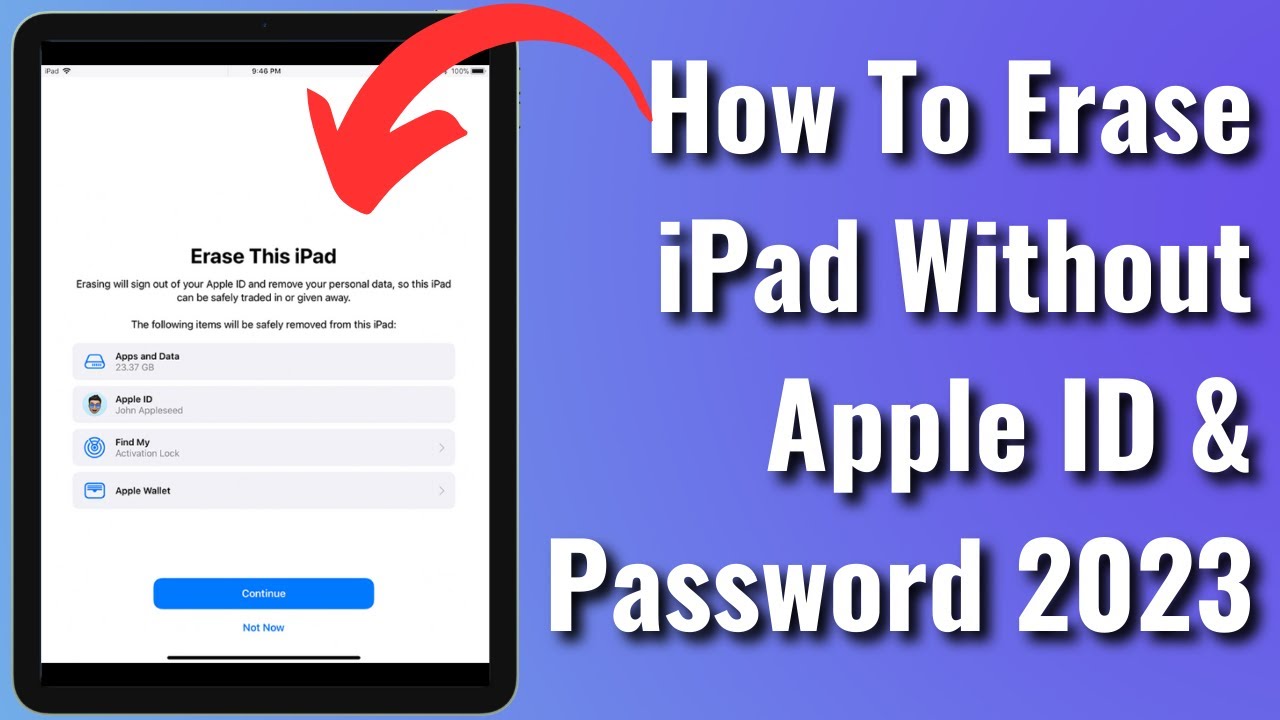Imagine finding yourself in a situation where you need to reset your iPad but have forgotten your Apple ID password. This can be frustrating, especially if you want to sell or give away your device. Fortunately, there are methods to wipe your iPad without needing that elusive Apple ID password. In this guide, we will explore various techniques to help you erase your iPad effectively, ensuring that your personal data is no longer accessible. This article is designed to provide you with step-by-step instructions, so you can achieve your goal without the hassle.
Wiping an iPad without an Apple ID password can seem daunting, but with the right information and tools, it’s entirely possible. Whether you have an older model or the latest version, understanding the different methods available can empower you to take control of your device. In the following sections, we’ll delve into practical solutions, tools, and precautions you need to take before proceeding with the wipe.
By the end of this article, you will not only know how to wipe an iPad without an Apple ID password but also feel confident in handling the process yourself. So, let’s dive in and explore the steps you can take to reset your iPad when you’re locked out of your Apple ID!
Why Would You Need to Wipe Your iPad?
There are several reasons you might want to wipe your iPad:
- Preparing the device for sale or transfer.
- Resolving performance issues by starting fresh.
- Recovering from a forgotten Apple ID password.
- Cleaning up personal data before giving it away.
How to Wipe an iPad Without Apple ID Password?
Wiping an iPad without an Apple ID password can be accomplished using several methods. Below, we’ll break down the most effective approaches.
Method 1: Using Recovery Mode
This method involves putting your iPad into recovery mode and restoring it via iTunes or Finder. Follow these steps:
- Connect your iPad to your computer and open iTunes (or Finder on macOS Catalina and later).
- Put your iPad into recovery mode:
- For iPads with Face ID: Press and quickly release the Volume Up button, press and quickly release the Volume Down button, and then press and hold the Top button until you see the recovery mode screen.
- For iPads with a Home button: Press and hold both the Home and the Top (or Side) buttons simultaneously until you see the recovery mode screen.
- Once in recovery mode, your computer will prompt you to Restore or Update your iPad. Choose Restore.
- Your iPad will now be wiped and reset to factory settings.
Method 2: Using Third-Party Software
There are several third-party applications designed to help users bypass Apple ID security. Some popular options include:
- Tenorshare 4uKey
- Dr.Fone - Screen Unlock
- iMyFone LockWiper
These tools usually come with step-by-step instructions to guide you through the process of wiping your iPad. However, be sure to research the software and choose a reputable one to avoid potential issues.
What Are the Risks of Wiping Your iPad?
While wiping your iPad can be beneficial, there are risks involved:
- Loss of personal data: If you haven't backed up your data, it will be permanently lost.
- Potential for device lock: If you attempt to bypass security measures, you may inadvertently lock your device.
Always consider these risks before proceeding with a wipe.
How to Backup Your Data Before Wiping?
Backing up your data is crucial before wiping your iPad. Here’s how you can do it:
- Using iCloud:
- Go to Settings > [your name] > iCloud > iCloud Backup.
- Tap Back Up Now.
- Using iTunes or Finder:
- Connect your iPad to your computer.
- Open iTunes or Finder and select your device.
- Click on Back Up Now.
Are There Any Alternatives to Wiping an iPad?
If wiping your iPad seems too drastic, consider these alternatives:
- Resetting settings: You can reset all settings without deleting data by going to Settings > General > Reset > Reset All Settings.
- Deleting apps and data individually: Manually remove data that you no longer need.
What to Do After Wiping Your iPad?
Once you have successfully wiped your iPad, there are a few steps you should take:
- Set up your iPad as new.
- Restore your data from backup if necessary.
- Sign in with a new Apple ID if you plan to keep the device.
Conclusion
Knowing how to wipe an iPad without an Apple ID password can save you time, frustration, and the potential loss of your data. Whether you choose to utilize recovery mode, third-party software, or consider alternatives, the key is to be informed and prepared. Always back up your data before proceeding to avoid irretrievable loss. With these methods at your disposal, you’ll be able to reset your iPad confidently and efficiently.

![[3 Ways] How to Erase iPad without Apple ID or Password 2023 iPadOS](https://i.ytimg.com/vi/9R6Mg0K3y_g/maxresdefault.jpg)